How to Choose the Right Lenovo Charger for Your Device
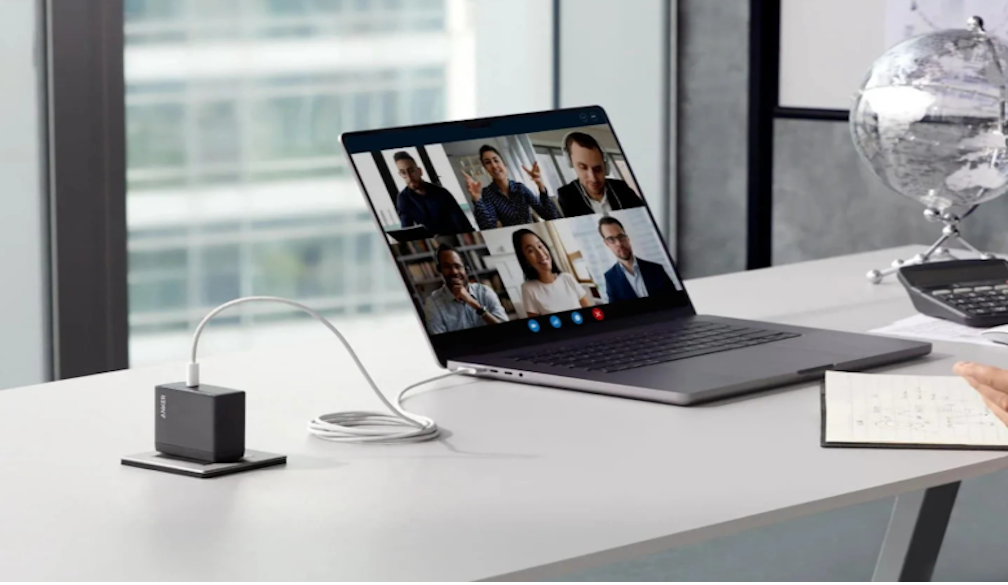
Choosing the right Lenovo charger is crucial for maintaining your laptop's performance and longevity. With the plethora of options available, particularly from reputable brands like Anker, Lenovo, it's essential to understand the features and specifications that align with your device's needs.
In this article, we’ll explore how to identify your device’s model, match voltage, amperage, and connector types, and evaluate pricing options, with insights from trusted brands to help you find the perfect Lenovo charger.
Understanding Your Lenovo Laptop's Charging Requirements
Before selecting a charger, it's vital to comprehend your Lenovo laptop's power specifications. Most modern Lenovo laptops, such as the ThinkPad and IdeaPad series, require chargers ranging from 45W to 65W.
However, high-performance models like the Lenovo Legion series may demand up to 100W or more. Always refer to your laptop's user manual or the original charger to determine the required wattage and connector type.
Step-by-Step Guide to Choosing the Right Lenovo Charger
1. Identify Your Lenovo Device Model
Start by pinpointing your device’s model number, which determines the charger’s specifications:
- Check the Device: Look at the bottom of your laptop or the back of your tablet for a label (e.g., “Yoga 7i” or “IdeaPad 5”).
- System Settings: On Windows, go to “Settings > System > About” to find the model name.
- Packaging or Manual: The original box or user manual lists the model number.
- Lenovo’s Website: Use the serial number on Lenovo’s support site to confirm details.
For instance, a Lenovo Yoga 7i (14-inch, 2022) requires a 65W USB-C charger, while a Lenovo Legion 5 Pro needs a 135W slim-tip charger. Knowing the model is crucial for compatibility.
2. Verify Charger Specifications
Check the electrical ratings, usually found on the original charger, device manual, or Lenovo’s support site. Key specs include:
- Voltage (V): Most Lenovo chargers use 20V, but USB-C models may support variable voltages (5V, 9V, 15V, 20V). Incorrect voltage can fry your device.
- Amperage (A): This measures current. A Lenovo IdeaPad 3 might need 2.25A, while a ThinkPad T14 requires 3.25A. Devices draw only the necessary current, so a higher amperage is safe.
- Wattage (W): Calculated as Voltage x Amperage, wattage affects charging speed. Lenovo chargers range from 45W (Chromebooks) to 230W (gaming laptops).
- Connector Type: Lenovo uses USB-C, barrel, or slim-tip connectors. Newer models like the ThinkPad Z13 use USB-C, while older IdeaPads may use barrel plugs.
3. Match the Connector Type
Connectors must fit your device’s charging port:
- Barrel Connectors: Used in older models like the Lenovo IdeaPad 110, these vary in size (e.g., 5.5mm x 2.5mm).
- Slim-Tip Connectors: Found in some ThinkPads and Legion laptops, these are rectangular with a central pin.
- USB-C: Common in newer models like the Lenovo Yoga 9i or Chromebook Duet, USB-C supports Power Delivery (PD) for fast charging.
A mismatch won’t work trying to use a slim-tip charger on a USB-C port is futile. Always confirm the port type visually or via the manual.
4. Explore Fast Charging and Power Delivery
Many Lenovo devices support USB-C Power Delivery (PD) for faster charging. For example, a Lenovo ThinkPad X1 Carbon with a 65W PD charger can charge quickly than with a standard 45W charger.
To use fast charging:
- Verify PD compatibility in your device’s manual or Lenovo’s site.
- Choose a charger with equal or higher wattage than the original (e.g., a 65W charger for a 45W device is fine).
- Use a high-quality USB-C cable rated for PD to handle higher power.
Fast charging is perfect for on-the-go users, but ensure specs align to prevent overheating.
5. Prioritize Safety and Certifications
Safety is critical. Look for:
- Certifications: UL, CE, or ETL marks ensure compliance with safety standards.
- Over-Voltage Protection: Prevents damage from power surges.
- Temperature Monitoring: Anker’s ActiveShield 2.0 checks temperature 3 million times daily, adjusting power to avoid overheating.
- Durable Build: High-quality cables and connectors resist fraying.
8. Where to Buy
If you want a Lenovo charger that’s reliable, safe, and built to last, Anker is a choice you won’t regret. It delivers the right power your Lenovo laptop needs without any risks or worries.
For everyday use or travel, Anker simply makes charging easier and more dependable. You can check out more options by visiting Anker’s official site.
Check return policies (e.g., Lenovo’s 30-day returns, Anker’s 30-day money-back guarantee) and warranties for peace of mind.
Troubleshooting Charger Issues
Before buying a new charger:
- Inspect Connections: Ensure the plug and port are secure.
- Check for Damage: Look for frayed cables or bent pins.
- Test the Outlet: Use another device to confirm the outlet works.
- Run Diagnostics: Use Lenovo Vantage to check battery health.
If the charger is faulty, replace it with a compatible model to avoid damage.
Charger Maintenance Tips
- Prevent Overheating: Use in ventilated areas and avoid covering the charger.
- Store Carefully: Coil cables loosely to prevent wear.
- Clean Connectors: Remove dust from ports and plugs.
- Unplug Properly: Pull by the plug, not the cable.
Proper care extends your charger’s life, reducing replacement costs.
Conclusion:
Choosing the right Lenovo charger isn’t complicated once you know what to look for. Always match the wattage, check the connector, prioritize quality, and don’t compromise on safety. Whether you're working on the go, attending classes, or gaming late into the night, the right charger keeps you running without worry.





